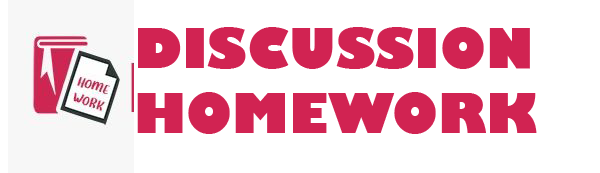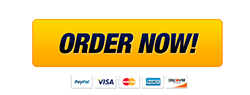Learner Activity Booklet CPC30211 Certificate III in Carpentry Learner name: _______________________________ BSBITU304 Produce spreadsheets Learner Activity Booklet BSBITU304 Produce spreadsheets V1 CPC30211 Certificate III in Carpentry Page 2 Learning Activities Section 1 1.1 Computers are known to present a number of issues surrounding the area of Occupational Health and Safety. These health and safety issues may include: tick all that apply ? Lighting ? Noise ? Heat ? Cables ? Posture ? Occupational overuse syndrome 1.2 Posture is very important when working with computers, as poor posture can lead to a number of health issues. ? True ? False 1.3 Some energy conservation techniques can include: identify 4 examples in the table below 1 2 3 4 1.4 What is waste management? Learner Activity Booklet BSBITU304 Produce spreadsheets V1 CPC30211 Certificate III in Carpentry Page 3 1.5 Spreadsheets are electronic worksheets that utilise a scientific calculator in a column and row page format. ? True ? False 1.6 Complete the table below by numbering the steps for entering data into a spreadsheet. Number Step When Excel sees that you are typing into a list, pressing enter at the end of the row will move the cursor down one row and back to the first column. To enter data in Excel, just select a cell and begin typing. You’ll see the text appear both in the cell and in the formula bar above. You can also press the tab key instead of the enter key. If you press tab, the cursor will move one cell to the right once the information has been entered. To tell Excel to accept the data you’ve typed, press enter. The information will be entered immediately, and the cursor will move down one cell. At any time while you are typing you can press the escape key to cancel. This brings Excel back to the state it was in before you started typing. When you want to delete information that has already been entered, just select the cells, and press the delete key. Learner Activity Booklet BSBITU304 Produce spreadsheets V1 CPC30211 Certificate III in Carpentry Page 4 Learning Activities Section 2 2.1 When planning to create a spreadsheet, it is important to consider the audience of the spreadsheet and any information requirements that need to be included. A good spreadsheet must have a good design and contain good data in order for it to be effective. ? True ? False 2.2 Not everyone reads in the same way. In fact, there are four types of readers: What are they? 1 2 3 4 2.3 There are many different types of operations and functions that occur automatically, when using spreadsheet software. Some of these functions could include: tick all that apply ? Auto date ? Auto correct ? Auto format ? Auto text ? Default settings ? Headers and footers Learner Activity Booklet BSBITU304 Produce spreadsheets V1 CPC30211 Certificate III in Carpentry Page 5 Learning Activities Section 3 3.1 The process of entering data into a spreadsheet/database is called data entry, and can be performed by either a person or a computer. ? True ? False 3.2 In order to perform computerised data entry, once can use programs such as Excel spreadsheet, which can be done via the Microsoft Excel program. ? True ? False 3.3 When one is formatting, they are arranging the data, size, colours etc. of a document for output process. This is what the formatting process is, and therefore may include the alteration of: tick all that apply ? The alignment on the page. ? The efficiency of the formulae. ? Any enhancements to format borders, patterns and colours. ? Any enhancements to text. ? Headers/footers. ? The use of absolute and relative cell addresses. ? The use of cell addresses in formulae. 3.4 Conditional formatting is useful, for what? Learner Activity Booklet BSBITU304 Produce spreadsheets V1 CPC30211 Certificate III in Carpentry Page 6 3.5 There is a multitude of resources that can be utilised for obtaining assistance with creating and editing spreadsheets. The easiest to follow are the in-client help documents, which can be located by accessing the help button this is in the file tab on the excel toolbar. ? True ? False 3.6 In some cases, there may be time where you type in a formula that won’t work or Excel may alert you that there is an error in the formula. For instance, rather than typing =SUM(F1,F@), the cell will display this: #NAME? ? True ? False Learner Activity Booklet BSBITU304 Produce spreadsheets V1 CPC30211 Certificate III in Carpentry Page 7 Learning Activities Section 4 4.1 Commonly used charts/graphs for numerical data are: list 6 examples 1 2 3 4 5 6 4.2 Once the chart has been inserted into the spreadsheet what happens next? Learner Activity Booklet BSBITU304 Produce spreadsheets V1 CPC30211 Certificate III in Carpentry Page 8 4.3 Explain how to switch row and column data in excel Learner Activity Booklet BSBITU304 Produce spreadsheets V1 CPC30211 Certificate III in Carpentry Page 9 Learning Activities Section 5 5.1 When a spreadsheet has been completed, it will need to be previewed and checked over to see if there are any mistakes that may have missed. ? True ? False 5.2 Designated timelines may include: list 3 examples below 1 2 3 5.3 Information about how to store spreadsheets could include: tick all that apply ? Authorised access ? File naming conventions ? Filing locations ? Organisational policy for backing up files ? Organisational policy for filing hard copies of spreadsheets ? Security ? Storage in electronic folders/sub-folders ? Storage on CD-ROM, USB, tape back-up, server Learner Activity Booklet BSBITU304 Produce spreadsheets V1 CPC30211 Certificate III in Carpentry Page 10 Orange International College Pty Ltd | ABN: 15 167 063 596 RTO No: 41315 | CRICOS Provider Code: 03446A Level 6, 420 Collins Street Melbourne Victoria 3000 Phone: +61 3 9670 2985 | Email: [email protected] | Web: orange.edu.au mailto:[email protected]
Unit of competency
Overview/Competency demonstration
BSBITU304 Produce spreadsheets
Select and prepare resources
Plan spreadsheet design
Create spreadsheet
Produce simple charts
Finalise spreadsheets
Learner Activity Workbook Overview
Instructions
Learning Activities
Simulated Learning Activities
Self-Assessment Questionnaire
Section 1 Select and prepare resources
Adhere to ergonomic, work organisation and occupational health and safety requirements
Lighting
Noise
Heat
Cables
Posture
Use energy and resource conservation techniques to minimise wastage
13 Energy Saving Ideas for a Sustainable Workplace
What is waste management?
Life cycle of a product
Why is managing waste important?
Identify spreadsheet task requirements in relation to data entry, storage, output and presentation
Learning Activities Section 1
Section 2 Plan spreadsheet design
Ensure spreadsheet design suits purpose, audience and information requirements of task
Spreadsheet Design Tips for Microsoft Excel
Formatting to improve readability
Reading Styles
Formatting
Use style sheets and automatic functions to ensure consistency of design and layout
Style Sheets
Learning Activities Section 2
Section 3 Create spreadsheet
Ensure data is entered, checked and amended to maintain consistency of design and layout, in accordance with organisational and task requirements
Creating a table
Creating a data spreadsheet
How to begin
Data to be entered
Process
Sizing columns/rows
Format spreadsheet using software functions to adjust page and cell layout to meet information requirements, in accordance with organisational style and presentation requirements
Adding/deleting columns/rows
Formatting cells
Formatting text
Headers/footers
Formatting the document
Apply conditional formatting based on text in a cell
Quick formatting
Advanced formatting
Relative & absolute cell references
Relative cell references
Absolute cell references
Using advanced formula
Ensure formulae are tested and used to confirm output meets task requirements, in consultation with appropriate personnel as required
Errors in your formula
Totalling wages
Use manuals, user documentation and online help to overcome problems with spreadsheet design and production
Learning Activities Section 3
Section 4 Produce simple charts
Select chart type and design that enables valid representation of numerical data, and meets organisational and task requirements
Area chart/graph
Column/bar chart
Histogram
Line/curve
Pie
Scatterplot
Create charts using appropriate data range in spreadsheet
Arrange data for charts
Creating charts
Modify chart type and layout using formatting features
To switch row and column data
Let’s look at how to do this.
To move a chart
Learning Activities Section 4
Section 5 Finalise spreadsheets
Preview, adjust and print spreadsheet and any accompanying charts, in accordance with task requirements
Ensure data input meets designated timelines and organisational requirements for speed and accuracy
Name and store spreadsheet in accordance with organisational requirements and exit application without data loss/damage
Learning Activities Section 5
Further Reading
Self-Assessment Questionnaire Produce spreadsheets
Learning Participation Record
Unit of competency
Learner name:
Lighting: Off
Noise: Off
Heat: Off
Cables: Off
Posture: Off
Occupational overuse syndrome: Off
True: Off
False: Off
1:
2:
3:
4:
14 What is waste management:
True_2: Off
False_2: Off
NumberRow1:
NumberRow2:
NumberRow3:
NumberRow4:
NumberRow5:
NumberRow6:
True_3: Off
False_3: Off
1_2:
2_2:
3_2:
4_2:
Auto date: Off
Auto correct: Off
Auto format: Off
Auto text: Off
Default settings: Off
Headers and footers: Off
True_4: Off
False_4: Off
True_5: Off
False_5: Off
The alignment on the page: Off
The efficiency of the formulae: Off
Any enhancements to format borders patterns and colours: Off
Any enhancements to text: Off
Headersfooters: Off
The use of absolute and relative cell addresses: Off
The use of cell addresses in formulae: Off
34 Conditional formatting is useful for what:
True_6: Off
False_6: Off
True_7: Off
False_7: Off
41 Commonly used chartsgraphs for numerical data are list 6 examples:
2_3:
3_3:
4_3:
5:
6:
42 Once the chart has been inserted into the spreadsheet what happens next:
43 Explain how to switch row and column data in excel:
True_8: Off
False_8: Off
1_3:
2_4:
3_4:
Authorised access: Off
File naming conventions: Off
Filing locations: Off
Organisational policy for backing up files: Off
Organisational policy for filing hard copies of spreadsheets: Off
Security: Off
Storage in electronic folderssubfolders: Off
Storage on CDROM USB tape backup server: Off
Applied Sciences
Architecture and Design
Biology
Business & Finance
Chemistry
Computer Science
Geography
Geology
Education
Engineering
English
Environmental science
Spanish
Government
History
Human Resource Management
Information Systems
Law
Literature
Mathematics
Nursing
Physics
Political Science
Psychology
Reading
Science
Social Science
Home
Blog
Archive
Essay
Reviews
Contact
google+twitterfacebook
Copyright © 2019 HomeworkMarket.comHOMEWORKMARKET.COM YOUR HOMEWORK ANSWERSHomeworkMarket
chat0
Home.Homework Answers.
Help.
Log in / Sign up
carpentary
profile
naidurupa07 BSBITU304LearnerActivityBookletFillable.pdf
Home>Architecture and Design homework help>carpentary
Learner Activity Booklet CPC30211 Certificate III in Carpentry Learner name: _______________________________ BSBITU304 Produce spreadsheets Learner Activity Booklet BSBITU304 Produce spreadsheets V1 CPC30211 Certificate III in Carpentry Page 2 Learning Activities Section 1 1.1 Computers are known to present a number of issues surrounding the area of Occupational Health and Safety. These health and safety issues may include: tick all that apply ? Lighting ? Noise ? Heat ? Cables ? Posture ? Occupational overuse syndrome 1.2 Posture is very important when working with computers, as poor posture can lead to a number of health issues. ? True ? False 1.3 Some energy conservation techniques can include: identify 4 examples in the table below 1 2 3 4 1.4 What is waste management? Learner Activity Booklet BSBITU304 Produce spreadsheets V1 CPC30211 Certificate III in Carpentry Page 3 1.5 Spreadsheets are electronic worksheets that utilise a scientific calculator in a column and row page format. ? True ? False 1.6 Complete the table below by numbering the steps for entering data into a spreadsheet. Number Step When Excel sees that you are typing into a list, pressing enter at the end of the row will move the cursor down one row and back to the first column. To enter data in Excel, just select a cell and begin typing. You’ll see the text appear both in the cell and in the formula bar above. You can also press the tab key instead of the enter key. If you press tab, the cursor will move one cell to the right once the information has been entered. To tell Excel to accept the data you’ve typed, press enter. The information will be entered immediately, and the cursor will move down one cell. At any time while you are typing you can press the escape key to cancel. This brings Excel back to the state it was in before you started typing. When you want to delete information that has already been entered, just select the cells, and press the delete key. Learner Activity Booklet BSBITU304 Produce spreadsheets V1 CPC30211 Certificate III in Carpentry Page 4 Learning Activities Section 2 2.1 When planning to create a spreadsheet, it is important to consider the audience of the spreadsheet and any information requirements that need to be included. A good spreadsheet must have a good design and contain good data in order for it to be effective. ? True ? False 2.2 Not everyone reads in the same way. In fact, there are four types of readers: What are they? 1 2 3 4 2.3 There are many different types of operations and functions that occur automatically, when using spreadsheet software. Some of these functions could include: tick all that apply ? Auto date ? Auto correct ? Auto format ? Auto text ? Default settings ? Headers and footers Learner Activity Booklet BSBITU304 Produce spreadsheets V1 CPC30211 Certificate III in Carpentry Page 5 Learning Activities Section 3 3.1 The process of entering data into a spreadsheet/database is called data entry, and can be performed by either a person or a computer. ? True ? False 3.2 In order to perform computerised data entry, once can use programs such as Excel spreadsheet, which can be done via the Microsoft Excel program. ? True ? False 3.3 When one is formatting, they are arranging the data, size, colours etc. of a document for output process. This is what the formatting process is, and therefore may include the alteration of: tick all that apply ? The alignment on the page. ? The efficiency of the formulae. ? Any enhancements to format borders, patterns and colours. ? Any enhancements to text. ? Headers/footers. ? The use of absolute and relative cell addresses. ? The use of cell addresses in formulae. 3.4 Conditional formatting is useful, for what? Learner Activity Booklet BSBITU304 Produce spreadsheets V1 CPC30211 Certificate III in Carpentry Page 6 3.5 There is a multitude of resources that can be utilised for obtaining assistance with creating and editing spreadsheets. The easiest to follow are the in-client help documents, which can be located by accessing the help button this is in the file tab on the excel toolbar. ? True ? False 3.6 In some cases, there may be time where you type in a formula that won’t work or Excel may alert you that there is an error in the formula. For instance, rather than typing =SUM(F1,F@), the cell will display this: #NAME? ? True ? False Learner Activity Booklet BSBITU304 Produce spreadsheets V1 CPC30211 Certificate III in Carpentry Page 7 Learning Activities Section 4 4.1 Commonly used charts/graphs for numerical data are: list 6 examples 1 2 3 4 5 6 4.2 Once the chart has been inserted into the spreadsheet what happens next? Learner Activity Booklet BSBITU304 Produce spreadsheets V1 CPC30211 Certificate III in Carpentry Page 8 4.3 Explain how to switch row and column data in excel Learner Activity Booklet BSBITU304 Produce spreadsheets V1 CPC30211 Certificate III in Carpentry Page 9 Learning Activities Section 5 5.1 When a spreadsheet has been completed, it will need to be previewed and checked over to see if there are any mistakes that may have missed. ? True ? False 5.2 Designated timelines may include: list 3 examples below 1 2 3 5.3 Information about how to store spreadsheets could include: tick all that apply ? Authorised access ? File naming conventions ? Filing locations ? Organisational policy for backing up files ? Organisational policy for filing hard copies of spreadsheets ? Security ? Storage in electronic folders/sub-folders ? Storage on CD-ROM, USB, tape back-up, server Learner Activity Booklet BSBITU304 Produce spreadsheets V1 CPC30211 Certificate III in Carpentry Page 10 Orange International College Pty Ltd | ABN: 15 167 063 596 RTO No: 41315 | CRICOS Provider Code: 03446A Level 6, 420 Collins Street Melbourne Victoria 3000 Phone: +61 3 9670 2985 | Email: [email protected] | Web: orange.edu.au mailto:[email protected]
Unit of competency
Overview/Competency demonstration
BSBITU304 Produce spreadsheets
Select and prepare resources
Plan spreadsheet design
Create spreadsheet
Produce simple charts
Finalise spreadsheets
Learner Activity Workbook Overview
Instructions
Learning Activities
Simulated Learning Activities
Self-Assessment Questionnaire
Section 1 Select and prepare resources
Adhere to ergonomic, work organisation and occupational health and safety requirements
Lighting
Noise
Heat
Cables
Posture
Use energy and resource conservation techniques to minimise wastage
13 Energy Saving Ideas for a Sustainable Workplace
What is waste management?
Life cycle of a product
Why is managing waste important?
Identify spreadsheet task requirements in relation to data entry, storage, output and presentation
Learning Activities Section 1
Section 2 Plan spreadsheet design
Ensure spreadsheet design suits purpose, audience and information requirements of task
Spreadsheet Design Tips for Microsoft Excel
Formatting to improve readability
Reading Styles
Formatting
Use style sheets and automatic functions to ensure consistency of design and layout
Style Sheets
Learning Activities Section 2
Section 3 Create spreadsheet
Ensure data is entered, checked and amended to maintain consistency of design and layout, in accordance with organisational and task requirements
Creating a table
Creating a data spreadsheet
How to begin
Data to be entered
Process
Sizing columns/rows
Format spreadsheet using software functions to adjust page and cell layout to meet information requirements, in accordance with organisational style and presentation requirements
Adding/deleting columns/rows
Formatting cells
Formatting text
Headers/footers
Formatting the document
Apply conditional formatting based on text in a cell
Quick formatting
Advanced formatting
Relative & absolute cell references
Relative cell references
Absolute cell references
Using advanced formula
Ensure formulae are tested and used to confirm output meets task requirements, in consultation with appropriate personnel as required
Errors in your formula
Totalling wages
Use manuals, user documentation and online help to overcome problems with spreadsheet design and production
Learning Activities Section 3
Section 4 Produce simple charts
Select chart type and design that enables valid representation of numerical data, and meets organisational and task requirements
Area chart/graph
Column/bar chart
Histogram
Line/curve
Pie
Scatterplot
Create charts using appropriate data range in spreadsheet
Arrange data for charts
Creating charts
Modify chart type and layout using formatting features
To switch row and column data
Let’s look at how to do this.
To move a chart
Learning Activities Section 4
Section 5 Finalise spreadsheets
Preview, adjust and print spreadsheet and any accompanying charts, in accordance with task requirements
Ensure data input meets designated timelines and organisational requirements for speed and accuracy
Name and store spreadsheet in accordance with organisational requirements and exit application without data loss/damage
Learning Activities Section 5
Further Reading
Self-Assessment Questionnaire Produce spreadsheets
Learning Participation Record
Unit of competency
Learner name:
Lighting: Off
Noise: Off
Heat: Off
Cables: Off
Posture: Off
Occupational overuse syndrome: Off
True: Off
False: Off
1:
2:
3:
4:
14 What is waste management:
True_2: Off
False_2: Off
NumberRow1:
NumberRow2:
NumberRow3:
NumberRow4:
NumberRow5:
NumberRow6:
True_3: Off
False_3: Off
1_2:
2_2:
3_2:
4_2:
Auto date: Off
Auto correct: Off
Auto format: Off
Auto text: Off
Default settings: Off
Headers and footers: Off
True_4: Off
False_4: Off
True_5: Off
False_5: Off
The alignment on the page: Off
The efficiency of the formulae: Off
Any enhancements to format borders patterns and colours: Off
Any enhancements to text: Off
Headersfooters: Off
The use of absolute and relative cell addresses: Off
The use of cell addresses in formulae: Off
34 Conditional formatting is useful for what:
True_6: Off
False_6: Off
True_7: Off
False_7: Off
41 Commonly used chartsgraphs for numerical data are list 6 examples:
2_3:
3_3:
4_3:
5:
6:
42 Once the chart has been inserted into the spreadsheet what happens next:
43 Explain how to switch row and column data in excel:
True_8: Off
False_8: Off
1_3:
2_4:
3_4:
Authorised access: Off
File naming conventions: Off
Filing locations: Off
Organisational policy for backing up files: Off
Organisational policy for filing hard copies of spreadsheets: Off
Security: Off
Storage in electronic folderssubfolders: Off
Storage on CDROM USB tape backup server: Off
Applied Sciences
Architecture and Design
Biology
Business & Finance
Chemistry
Computer Science
Geography
Geology
Education
Engineering
English
Environmental science
Spanish
Government
History
Human Resource Management
Information Systems
Law
Literature
Mathematics
Nursing
Physics
Political Science
Psychology
Reading
Science
Social Science
Home
Blog
Archive
Essay
Reviews
Contact
google+twitterfacebook
Copyright © 2019 HomeworkMarket.com