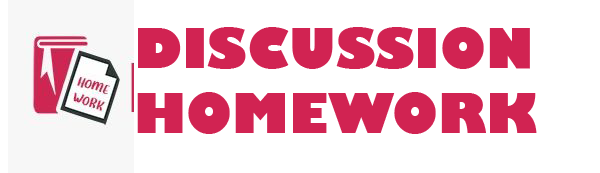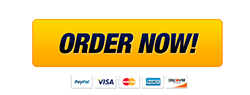HIS100MultimediaPresentationSubmissionHandout.pdf
1
HIS 100 Multimedia Presentation Submission Handout For Project 3, you had the choice of three tools to usePrezi, PowerPoint, and Microsoft Wordto develop a multimedia presentation about historical lenses and the value of studying history. Now that it is almost time for you to submit your presentation, take a moment to review this document and make sure that you are ready to go. Submission Checklist No matter the format of your multimedia presentation, you should check that:
? The text in your presentation is free of errors related to: o Citations o Grammar o Spelling o Syntax o Organization
? The layout of your presentation looks professional and is easy to read. ? Your presentation responds to the critical elements in the Project 3 rubric. ? Your presentation meets the Guidelines for Submission in the Project 3 rubric. ? Your presentation includes sufficient visuals and/or audio elements to engage your audience. ? The audio for your presentation is working when you view it (if you have included audio
elements). Submission Tips After completing the submission checklist, read the tips for uploading and submitting your multimedia presentation in Brightspace based on the tool you used to create your presentation. Prezi 1. In Edit mode, click the Share icon at the top of the page. This will help you create a link to your presentation. Then click Share Prezi 2. After the new window appears, click the Copy link button to copy a direct link to your presentation into your clipboard. 3. When you enter the Assignment Submission page for Project 3, click the Write Submission button and paste the direct link to your Prezi in the text field below.
2
PowerPoint Follow the instructions on the Microsoft Support page to compress your presentation as a zipped file. Upload the zipped file to the Assignment Submission page for Project 3. Reducing the size of the PowerPoint presentation file makes it easier for your instructor to download and grade. Microsoft Word You may submit your Microsoft Word file as you would a regular assignment. You may wish to convert your Microsoft Word file to a PDF prior to submitting to preserve your formatting when you submit it. Follow the instructions on the Microsoft Support page to save your Microsoft Word file to a PDF. Upload the PDF or Microsoft Word document to the Assignment Submission page for Project 3.