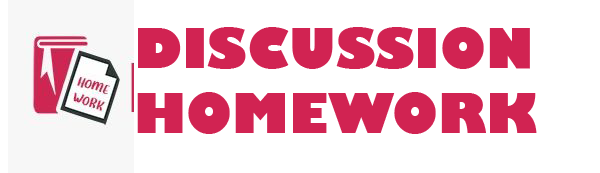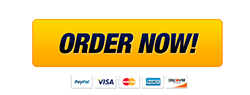ISDS351 Louisiana State University Working with a Sales Database Project
Question Description
Open the start file AC2016-Capstone-Level1. NOTE: If necessary, enable active content by clicking the Enable Content button in the Message Bar. 2. The file will be renamed automatically to include your name. Change the project file name if directed to do so by your instructor, and save it. 3. Open the Sales table and add three records to the table with the following data. (Hint: The first field in the table, SaleID, is an AutoNumber field, so there is nothing to enter for each record.) SaleDate SaleLocation PaymentType 11/1/2016 K Street Credit Card 11/1/2016 George Washington University Cash 11/1/2016 Georgetown Credit Card Step 1 Download start file SIMnet 2016: Access 2016 Capstone Project Level 1 2 | P a g e Last Modified: 8/23/16
4. Switch to Design view and modify field properties. a. Apply the Long Date format to the SaleDate field. b. Switch back to Datasheet view and adjust the width of the SaleDate field so the entire long date is visible. Save the table when prompted. c. Close the table. Save the table when prompted.
5. Create a new table to capture the details for each sale. a. The first field should be an AutoNumber field named: SaleDetailID b. The second field should be a lookup field named: SaleID The lookup field should be limited to values in the SaleID field of the Sales table. Include only the SaleID in the lookup field. Enable data integrity by restricting deletions. c. Save the table as: SaleDetails d. Add a third field to the far right of the table. Name this field: Item Include all the fields from the Items table. Sort the lookup items by values in the ItemName field. Hide the primary key field. Enable data integrity by restricting deletions. e. Add a Number field to the right of the Item field. Name the field: Quantity f. Set the default value for the Quantity field to: 4 g. Add three records to the table with the following data. (Hint: Remember, the first field in the table, SaleDetailID, is an AutoNumber field, so there is nothing to enter for each record.) SaleID Item Quantity 1 Chocolate 4 1 Old Bay 2 2 Truffle 1 h. Close the table.
6. Use the Form Wizard to create a new form for inputting sales data. a. Include all the fields from the Sales table. b. Include the Item and Quantity fields from the SaleDetails table. c. View the form data by records in the Sales table with related records in the SaleDetails table displayed in a subform. d. The subform should be displayed as a Datasheet. e. Name the main form: SalesForm and name the subform: SaleDetailsSubform (Hint: Be sure to remove the space between SaleDetails and Subform in the subform name suggested by Access.) f. Open the form in Form view to review your work. SIMnet 2016: Access 2016 Capstone Project Level 1 3 | P a g e Last Modified: 8/23/16 g. Navigate to the record in the main form for SaleID 3 and enter sale details in the subform as follows: Item: Truffle, Quantity: 4 Item: Old Bay, Quantity: 2 h. Close the form.
7. Open the Items table and modify the table fields as follows: a. Set the Default Value property for the Price field to: 4 b. Change the data type for the Price field to: Currency c. Autofit the width of the ItemName field. d. Save the changes and close the Items table.
8. Create a Single Record form using the Items table as the record source. Save the form with the name ItemsSingleRecordForm and then close the form.
9. Begin a new blank form in Layout view. a. From the Locations table, add the LocationID, LocationDescription, and Comments fields in that order, at the left side of the form. b. Widen the labels so LocationDescription is completely visible. c. Save the form with the name LocationsForm and then close the form.
10. Open the Sales_Archive table. a. Delete the Total field. b. Find the record with the ID 500 and delete it. (Hint: It is the last record in the table.) c. Find and replace each ItemID value OLDB with OLDB005. d. Rename the TotalSal field to: TotalSale e. Save and close the table.
11. Use the Relationships window to create a relationship between the Items and Sales_Archive tables. a. Show the Sales_Archive table in the Relationships window. b. Create a one-to-many relationship between the ItemID field in the Items table and the ItemID field in the Sales_Archive table. You may rearrange the tables in the Relationships window if you want. c. Enforce referential integrity so a record cannot be deleted or altered in the Items table if it would cause a conflict with the data in the Sales_Archive table. d. Close the Relationships window and save the changes.
12. Create a query to display sales of Truffle flavored popcorn from the Sales_Archive table. a. Include the following fields in this order: the Date, Quantity, and TotalSale fields from the Sales_Archive table and the ItemName field from the Items table. b. Add the criteria Truffle to the ItemName field. Run the query to check your work. (Hint: T





ISDS351 Louisiana State University Working with a Sales Database Project
Our Service Charter
1. Professional & Expert Writers: Homework Discussion only hires the best. Our writers are specially selected and recruited, after which they undergo further training to perfect their skills for specialization purposes. Moreover, our writers are holders of masters and Ph.D. degrees. They have impressive academic records, besides being native English speakers.
2. Top Quality Papers: Our customers are always guaranteed of papers that exceed their expectations. All our writers have +5 years of experience. This implies that all papers are written by individuals who are experts in their fields. In addition, the quality team reviews all the papers before sending them to the customers.
3. Plagiarism-Free Papers: All papers provided by Homework Discussion are written from scratch. Appropriate referencing and citation of key information are followed. Plagiarism checkers are used by the Quality assurance team and our editors just to double-check that there are no instances of plagiarism.
4. Timely Delivery: Time wasted is equivalent to a failed dedication and commitment. Homework Discussion is known for timely delivery of any pending customer orders. Customers are well informed of the progress of their papers to ensure they keep track of what the writer is providing before the final draft is sent for grading.
5. Affordable Prices: Our prices are fairly structured to fit in all groups. Any customer willing to place their assignments with us can do so at very affordable prices. In addition, our customers enjoy regular discounts and bonuses.
6. 24/7 Customer Support: At Homework Discussion, we have put in place a team of experts who answer to all customer inquiries promptly. The best part is the ever-availability of the team. Customers can make inquiries anytime.