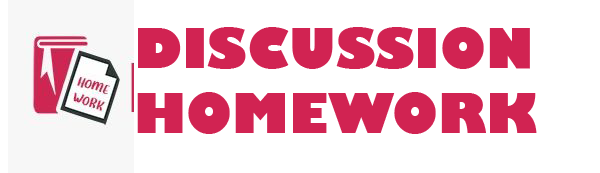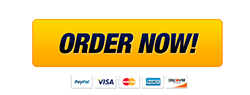University of Maryland University College Diet Analysis Project
Question Description
Email: [email protected] Password:basketball1
3. Once you have entered the Cronometer site, click on SETTINGS at the top of the screen. Once you open SETTINGS, you will see a drop down for PROFILE. It is here you will see your ACTIVITY LEVEL. Also, the email settings are in the SETTINGS then ACCOUNT tab.
Under email, be sure to uncheck any checked boxes. Leaving these boxes checked results in promotional emails from Cronometer. Cronometer is not endorsed by UMUC, and we do not support any fad diet information that may be sent to you.
4. Staying in Profile, using the drop down menu, adjust your Activity Level to the appropriate selection based on your habits and lifestyle. Clicking on Activity Level can provide guidance on which activity level is appropriate for your lifestyle.
Note: for this project, do not link your Cronometer account with any fitness tracking devices as it may alter the accuracy of your results for this project.
Step 2: Using the Food Database
1. To begin entering your foods for Day 1, ensure you are under the Diary tab at the top of the screen.
2. Select the appropriate calendar date. It is highly recommended that you enter all three food diaries at once, using consecutive days on the Cronometer calendar (even if your log days were not consecutive), and use dates closest to today’s actual date. Because we are using the free version of the site, reports can only be done for the last 7 days so you will be unable to get a report for the days you enter if they are more than 7 days away. It’s not a problem to edit the dates in this wayit will not impact your results.
3. Click on Add Food at the top of the screen. Type the first food from your food log into the search bar and click Search. Select the food item that best matches the food you ate in the Search Results.
4. Choose the amount that you consumed at the bottom of the search box. Use the drop menu to select the most appropriate serving measurement and enter the number of servings. If less than 1 serving, use a decimal to indicate the percentage of one serving consumed. Click on Add Serving.
Note: Do not include any supplements into your food diary as you are doing an assessment of your dietary intake only.
5. If you need to delete a food item from your diary, simply right click on the food item and select Delete Selected Items.
6. Continue Steps 1-3 for all food items for your Day 1 Food Diary.
7. After you have entered all food and drink items for the first day, click on the gear found at the top right of the screen. Select “Mark Day Complete”.
8. Repeat for Days 2 and 3 by changing the date in the calendar. Again, ensure dates are consecutive in the Cronometer calendar; are within a 7-day window; and are as close to today’s date as possible.
Step 3: Obtaining Your Nutrition Report
1. Once you have entered all of your foods into the Diary for all three days and marked all three days as complete, you need to create your nutrition report to analyze your average intake of nutrients over the three days. Click on the Trends tab at the top of the screen. Select Nutrition Report.
2. At the top, select the parameters for your search [see screenshot below]. Ensure your 3 days are included in the last 7 days as the free version of this site only allows for averages from the last 7 days.
Select include today only if one of your three days was entered on today’s date in the Cronometer calendar.
From the drop down menu, select “Completed Days” instead of the default “All Days”. This will ensure your report is accurate and includes values for only days in which food was entered.
Do not include supplements in this report.
3. After your report is generated, take a screen shot of your Nutrition Report to show all nutrient values from Nutrition Report dates at the top down to Zinc You will likely need to take two screen shots in order to include the required data. [See sample screenshot below]. This step must be done as it is a requirement that you turn this in with the analysis.
4. Open this file to complete the rest of the assignment. Using the Nutrition Report above, fill in the Average Eaten columns of Tables 1 and 2 of the file you just opened. To fill in Table 1, Energy and Macronutrients (percent of calories), use the top of the report as shown below. You will need to hover over each macronutrient name to see percent of calories from each. Do NOT use information from the sections that are crossed out on the image below.
For remaining macronutrient components and the micronutrients, use the Nutrition Report tables to obtain the information to fill remaining average intakes for Tables 1 and 2.
Using the screenshot below as an example (vitamins in this case), you will use the 1st column values rather than the red/yellow/green bar values in the 2nd column.
5. Finish Tables 1 and 2 in the document you downloaded by using the following r





University of Maryland University College Diet Analysis Project
Our Service Charter
1. Professional & Expert Writers: Homework Discussion only hires the best. Our writers are specially selected and recruited, after which they undergo further training to perfect their skills for specialization purposes. Moreover, our writers are holders of masters and Ph.D. degrees. They have impressive academic records, besides being native English speakers.
2. Top Quality Papers: Our customers are always guaranteed of papers that exceed their expectations. All our writers have +5 years of experience. This implies that all papers are written by individuals who are experts in their fields. In addition, the quality team reviews all the papers before sending them to the customers.
3. Plagiarism-Free Papers: All papers provided by Homework Discussion are written from scratch. Appropriate referencing and citation of key information are followed. Plagiarism checkers are used by the Quality assurance team and our editors just to double-check that there are no instances of plagiarism.
4. Timely Delivery: Time wasted is equivalent to a failed dedication and commitment. Homework Discussion is known for timely delivery of any pending customer orders. Customers are well informed of the progress of their papers to ensure they keep track of what the writer is providing before the final draft is sent for grading.
5. Affordable Prices: Our prices are fairly structured to fit in all groups. Any customer willing to place their assignments with us can do so at very affordable prices. In addition, our customers enjoy regular discounts and bonuses.
6. 24/7 Customer Support: At Homework Discussion, we have put in place a team of experts who answer to all customer inquiries promptly. The best part is the ever-availability of the team. Customers can make inquiries anytime.